Einleitung
Grundständige Anleitung zum Öffnen eines iPhone 7 Plus, um an die inliegenden Komponenten zur Reparatur oder zum Austausch heranzukommen.
Werkzeuge
-
-
Schalte das iPhone aus, bevor du es auseinandernimmst.
-
Entferne die zwei 3,4 mm Pentalobe Schrauben an der Unterseite des iPhones.
-
-
-
Erhitze den iOpener für dreißig Sekunden.
-
Im Verlauf der Reparatur kühlt sich der iOpener wieder ab. Erhitze ihn dann noch einmal für dreißig Sekunden.
-
-
-
Halte den iOpener an einem der flachen Enden und vermeide die heiße Mitte, während du ihn aus der Mikrowelle nimmst.
-
-
-
Fülle einen Topf oder eine tiefe Pfanne mit ausreichend Wasser, um den iOpener komplett damit bedecken zu können.
-
Erhitze das Wasser (ohne den iOpener) bis es kocht. Schalte die Wärmezufuhr (Platte) aus.
-
Lege den iOpener für etwa 2-3 Minuten in das heiße Wasser. Stelle sicher, dass der iOpener komplett mit Wasser bedeckt ist.
-
Nimm den iOpener mit einer Küchenzange aus dem Wasser heraus.
-
Trockne den iOpener gründlich mit einem Küchen- oder Handtuch ab.
-
Der iOpener kann jetzt verwendet werden. Solltest du den iOpener erneut erwärmen müssen, erhitze das Wasser nochmal bis zum Siedepunkt, schalte die Wärmezufuhr aus, und lege den iOpener wieder für 2-3 Minuten vollständig in das Wasser.
-
-
-
Lege einen heißen iOpener eine Minute lang auf die untere Kante des iPhones oder benutze einen Haartrockner, um den Kleber darunter weich zu machen.
-
-
-
Ziehe den Saugnapf mit festem und konstantem Druck nach oben, bis sich eine kleine Lücke zwischen der Displayeinheit und dem Rückgehäuse bildet.
-
Führe die flache Seite eines Spudgers in diese Lücke ein.
-
Drehe den Spudger, während du den Saugnapf weiter nach oben ziehst, um die Lücke zwischen Display und Rückgehäuse zu vergrößern.
-
-
-
Führe die flache Seite des Spudgers zwischen dem Front Panel und dem Rückgehäuse an die untere linke Ecke des iPhone.
-
Ziehe das Werkzeug von der unteren Ecke die linke Seite hinauf zu den Lautstärketasten und dem Stumm-Schalter und löse so den Kleber, der das Display hält.
-
-
-
Entferne das Werkzeug von der linken Seite des iPhones und setze das flache Ende in die Ecke rechts unten ein.
-
Ziehe die flache Seite des Werkzeugs entlang der rechten Seite nach oben, um den Klebestreifen zu lösen, der das Display fixiert.
-
-
-
Fahre mit einem Opening Pick unter dem Display am oberen Rand des iPhones entlang, um den restlichen Klebstoff zu lösen.
-
-
-
Ziehe die Displayeinheit etwas von der oberen Kante des Telefons weg, um die Clips zu lösen, die sie am Rückgehäuse halten.
-
Öffne das iPhone, indem du das Display von der linken Seite her aufklappst, wie die Rückseite eines Buches.
-
Befolge die Anleitung in umgekehrter Reihenfolge, um das Gerät wieder zusammenzubauen.



















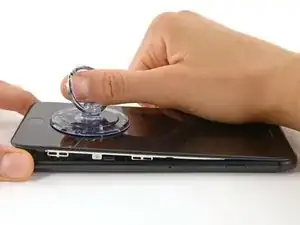









The recommendation of discharging the battery is completely unnecessary. Even a 25% charged battery can explode. Completely ridiculous suggestion.
pargoff -
The risk of thermal runaway on these batteries decreases with the battery's SOC (state of charge). Below 50% charge the risk is fairly low, and at 25% charge the risk of a thermal event is near zero. If I recall correctly, the same suggestion appears in Apple's official (non-public) service manuals for the iPhone.
Jeff Suovanen -
@jeffsu Yes, that is correct. Apple does require all certified staff to discharge the battery below 25%. This is an industry standard for all LiION batteries. If you don’t want to do this, just make sure to not puncture the battery and disconnect it first thing.
Ben Meinhart -
Hang on a second here, doesn’t the Ifixit part I ordered come with the seals? The display assembly? It doesn’t. Now I have to wait another week?!
Vanessa Pinter -
How do you turn off if the screen isn’t responding to touch?
adam -
The replacement battery came with the seal—but how do you put it on???
lkollar -
Instructions for replacing the seal are here: Austausch der iPhone Display Klebestreifen
bester -
I just found the instructions on how to install the seals AFTER I was completed and had to figure it out. Maybe, just maybe you should link this somewhere on the guild instead of buried in a comment. Just a thought.
Charles Meitin -
Step 1 is: Read through all the steps and comments or the method prior to starting on this Step 1. There's a lot of much needed information and experience that you can learn from which will reduce the chance of struggling, wasting time or even breaking your device.
My favourites are:
Use a hot water bottle.
Label all screws you remove with their size and location on a piece of paper with double sided sticky tape.
Test the lightning assembly at step 13
There is a Standoff driver bit in the box, don't use a screwdriver.
etc...
Neil Eriksen -
A tip for looking out for all those little screws. I used an ice block tray, for all the little screws etc. I numbered each with the step number, as in the instructions, but not all steps have bits to look out for. Where two different size screws are used I had a tray for each size and marked step a and step b. For this I coloured each tray sticker with the colour of the screw as shown in the instructions. All this worked a treat with no confusion or using the wrong part.
Herb
Herb Adler -