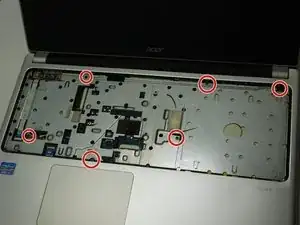Einleitung
This is a guide for the full replacement of an ACER Aspire V5 laptop's touchpad.
Werkzeuge
Ersatzteile
-
-
Close the laptop and flip over. Locate battery slide release. This guide marks the location with a red circle.
-
Use a pointed tool (we used a screwdriver) to slide release to the right when facing the laptop from the non-battery side.
-
Gently pull the battery away from the laptop with the slide release held open.
-
-
-
Remove the two Phillips #0 screws.
-
Once all necessary screws are removed, turn the laptop over and open it.
-
-
-
Slide a Jimmy tool between the top of the keyboard and the outer panel, then gently pop the top tabs out of place.
-
Carefully detach the two flex cables before fully lifting keyboard out in order to avoid cable damage.
-
Once cables are safely detached, lift the keyboard off of the laptop and place it on a safe, non-static surface.
-
-
-
Remove the six Phillips #0 screws.
-
Flip up the plastic lock bar mechanism securing the two ribbon cables.
-
Gently pull the cables out of their ports with tweezers.
-
-
-
Slide a Jimmy in between the front and back panel of the laptop
-
Slowly rotate the Jimmy tool in hand until the top panel pops loose. Repeat on all sides until the top panel is free of the main body.
-
Gently lift the top panel free of the main body.
-
-
-
Flip the top panel over and locate the touchpad.
-
Flip up the connector's lock bar from the touchpad, then disconnect the cable.
-
Peel down the adhesive tape securing the touchpad and remove the three Phillips #0 screws securing the touchpad.
-
-
-
Once screws have been removed, place fingers under and over the touchpad and slowly push it up; firmly hold the touchpad as it is being removed.
-
Replace the touch pad with a new touchpad.
-
To reassemble your device, follow these instructions in reverse order.