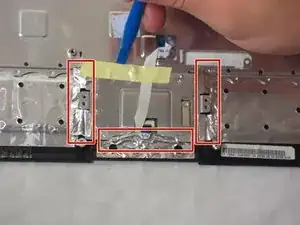Einleitung
This guide will teach you how to properly take apart your Asus to replace the track pad.
Werkzeuge
-
-
Flip the laptop over and locate the battery lock tabs.
-
Slide the right tab to the unlock position (right) so that a red dot is showing. Then, slide and hold the left tab to its unlock position (left).
-
Pull the battery out.
-
-
-
Remove the four 4.76 mm screws using the Phillips J0 screwdriver.
-
Lift up on the hard drive cover to remove.
-
-
-
Starting from the left, use a plastic opening tool to slide the hard drive all the way to the right.
-
Once the hard drive is all the way to the right, lift it up on the hard drive and pull it out.
-
-
-
Flip the laptop back over and unlock the three keyboard tabs at the top of the keyboard by pushing down on the silver tabs with tweezers .
-
-
-
Using a pair of tweezers, disconnect the cable at the bottom of the keyboard by flipping the two black lock switches up on both sides of the cable.
-
-
-
Remove the nine 4.76 mm screws from the surface of the laptop using the Phillips J0 screwdriver.
-
Using a pair of tweezers, unlock the blue touch pad ribbon by pushing the white lock tab to the right.
-
-
-
Using the plastic opening tool, gently pry the metal foil up around the edges of the trackpad.
-
Lift the metal plate up to expose the trackpad.
-
Now you can safely remove the track pad.
-
To reassemble your device, follow these instructions in reverse order.