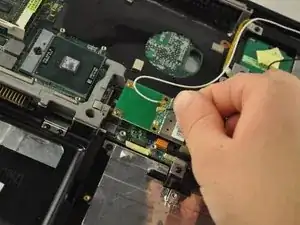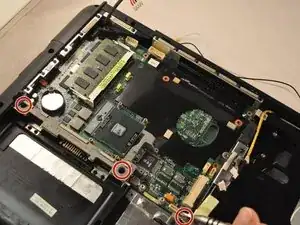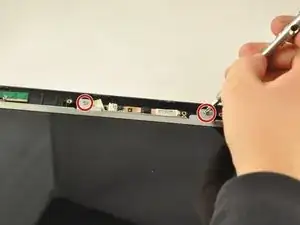Einleitung
Sometimes screens stop working. This guide will show you how to replace your screen and get back to browsing.
Werkzeuge
-
-
Slide the tab over to unlock the battery cover located on the bottom-left corner of the laptop.
-
-
-
Using the PH1 screwdriver, remove the four 4 .75 mm screws that are located on the vent panel.
-
-
-
Using the PH1 screwdriver, remove the 3 .75mm screws labeled as 1, 2, and 3 on the fan. NOTE these screws have the labels "1", "2", and "3" next to them.
-
Lift the fan up with your fingers.
-
-
-
Using the PH1 screwdriver, remove the four .75 mm screws from the copper heat sync. They will be labeled 1-4.
-
Pull the copper heat sync out of the laptop.
-
-
-
Using the PH1 screwdriver, remove four .75 mm screws from the driver, located in the bottom-right corner of the laptop.
-
-
-
Pull on the black tab on the driver to slide the driver back, and lift the driver out of the laptop.
-
-
-
Using the PH1 screwdriver, remove the five .5 mm screws from the SD card reader, located in the bottom-middle corner of the laptop.
-
Slide the SD card reader away and out.
-
-
-
Detach the white and black wires from the Wi-Fi card, located in the central area of the laptop.
-
-
-
Using the PH1mm screwdriver, remove one .5 mm screw from the disk drive, located inthe top-right corner of the laptop.
-
-
-
Using the PH1 screwdriver, remove the .75 mm screw from the plastic housing corner, located in the bottom-right corner of the laptop.
-
-
-
Unplug the wire and black cables on the motherboard, located in the upper-left corner of the laptop.
-
-
-
Using the PH1 screwdriver, unscrew the two .75 mm screws from the top-left corner of the motherboard.
-
-
-
Using the PH 1 screwdriver, remove the .75 cm screw from the top-middle section of the motherboard.
-
-
-
Using the PH1 screwdriver, remove the .75 mm screw from the top-middle corner of the motherboard.
-
-
-
Using the PH1 screwdriver, remove the three .75 mm screws from the bottom corner of the motherboard.
-
-
-
Use the PH1 screwdriver to remove the .75 mm screws from the hinges. Each hinge has one screw.
-
-
-
Using the PH1 screwdriver, remove the .75 mm screw from the bottom-middle section was previously covering.
-
-
-
Using the PH 1 screwdriver, remove the .75 cm screw from the bottom-middle section where the keyboard was previously covering.
-
-
-
Using the PH1mm screwdriver, remove the six .75 mm screws from the front of the screen frame.
-
-
-
Use the plastic opening tool or spudger along the edge of the frame, to pry off the frame.
-
-
-
Using the PH1 screwdriver, remove the two .75 cm screws from the top of the screen frame.
-
To reassemble your device, follow these instructions in reverse order.
3 Kommentare
Very well done. Thank You
Rc wells -
Thank you for your time!
Now, I don´t know how to connect the cables to the motherboard because they are too short.