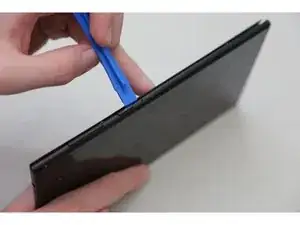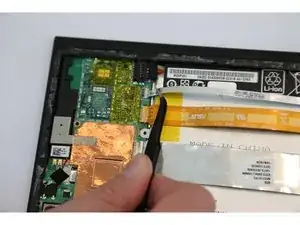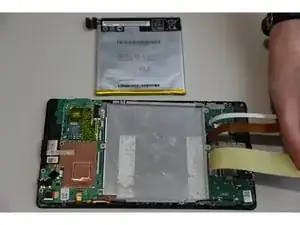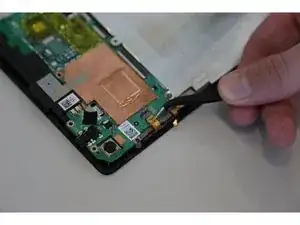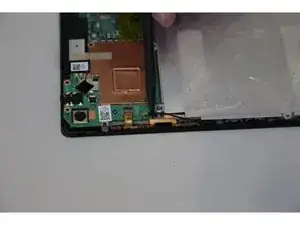Einleitung
Motherboard is one of the most important parts on a device, This guide will help you take apart your Asus MeMo Pad 7 to get access to your motherboard. This will allow you to replace your motherboard and the device will work properly.
Werkzeuge
-
-
Make sure your device is turned off. Then with a plastic opening tool, carefully remove the back panel by carefully working your way around the perimeter.
-
-
-
After removing the rear panel, use a plastic openning tool to remove the frame of the tablet.
-
Start in the middle of the top side and insert a plastic opening tool between the screen and the frame.
-
Carefully run the plastic opening tool along all the edges of the tablet.
-
-
-
When you take the rear panel and the frame out, place the rear panel and the frame away from the device.
-
-
-
Disconnect the ZIF connectors to release the data cables holding the battery in. Use tweezers to do this.
-
-
-
Find the place where the battery connector is. Disconnect the battery connectors by carefully pulling up on them using a spudger or plastic opening tool.
-
-
-
Using a plastic opening tool carefully pry the battery loose. The battery is glued to the pad; slight pressure will be needed to remove the battery.
-
-
-
After removing the battery from the device, locate the volume connectors on the side of the device.
-
Using tweezers, carefully remove the volume connectors and place it to the side.
-
-
-
Locate seven 2mm Phillips #0 screws attaching the motherboard to the pad. Remove the screws with a Phillips #000 screwdriver.
-
-
-
Once all the screws are taken out, you can remove the motherboard. Carefully, take the motherboard out with a plastic opening tool.
-
To reassemble your device, follow these instructions in reverse order.
3 Kommentare
hi, i need the power supply board where the usb in. please let me know where i can buy one. Asus MeMO Pad 7 (ME572C)
i think it called pcb
Feroz YF -
Hello, I have a broken Memo Pad that doesn’t power on anymore. The mainboard seems ok though. If I switch the board of the broken asus to another device, will I then be able to boot the system as it was on the old device?
Pen Guin -
Many thanks to this guide. With the instruction I could repair my dead screen. The yellow/orange screen cable was just a little bit out after a 40 cm drop. Just pushing the battery a little bit in the direction of the motherboard was enough to reconnect the screen … I suspect that the weight of the battery pulled the video cable out of the the connector as the video cable is attached to the battery pack with adhesive tape.