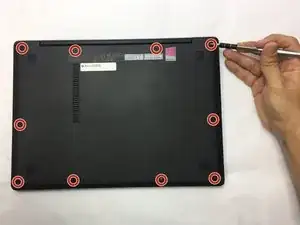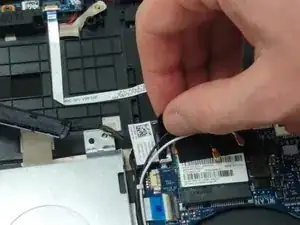Einleitung
This is a guide to replace the motherboard of your ASUS Q302L laptop. You may need to replace your motherboard if you determine that is the faulty component of your laptop. The first thing you’ll need is a grounding strap and grounding mat. These are to ensure that you do not damage your new motherboard or other components on your laptop while replacing the motherboard. You will also need a small Phillips #00 screwdriver, a small flat head screwdriver, and a prying tool.
Werkzeuge
Ersatzteile
-
-
Use a Phillips #0 screw driver to remove all ten 10 mm screws around the back of the laptop.
-
-
-
Wedge a plastic opening tool under the rear case near the hinge.
-
Pry around the outer edge to release the plastic clips holding the rear case to the laptop.
-
-
-
Gently wedge a plastic opening tool under the connector.
-
Carefully lift the connector up away from the socket to disconnect it.
-
-
-
Use a Phillips #00 screwdriver to remove all three 4mm screws around the fan.
-
Using the same screw driver, remove the four 4mm screws from the part of the fan that is above the processor.
-
-
-
Gently wedge two plastic prying tools on both sides of the black part of the connector.
-
Carefully pull out the connector from its socket.
-
-
-
Once all screws and the connector are removed, you can safely pull the fan out of its place.
-
-
-
Peel back the adhered strip to expose the black and white connections.
-
Pop the connections off the fixtures.
-
-
-
Grasp the plastic tab of each connector with your fingers.
-
Firmly pull up, releasing the connectors one at a time.
-
-
-
As in Step 8, gently pry out both sides of the white connector and pull out the connector.
-
-
-
For each of the four marked connectors, gently insert a thin prying tool between the blue ribbon and grey tab.
-
Gently apply upward pressure evenly across the length of the tab.
-
Once the tab has snapped backwards, remove the blue ribbon.
-
-
-
Lift the Hinge gently up.
-
Lightly grasp the motherboard.
-
Lift the marked corner of the board first, then slide the corner of the board out from under the back corner of the case.
-
To reassemble your device, follow these instructions in reverse order.
Ein Kommentar
Where can I get a replacement motherboard?
Alex -