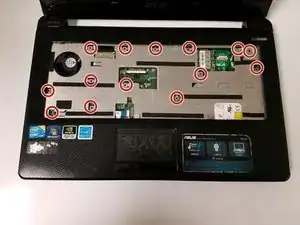Einleitung
Werkzeuge
-
-
Remove all screws located on the bottom plate of the laptop, beginning with the three located underneath the disc drive.
-
-
-
Rotate the laptop until it is sitting face up and extract all screws exposed by removing the keyboard.
-
Abschluss
To reassemble your device, follow these instructions in reverse order.
Ein Kommentar
First step is wrong; attempting to prise out the keyboard will damage it. First step should be to remove the screws which hold in the keyboard.