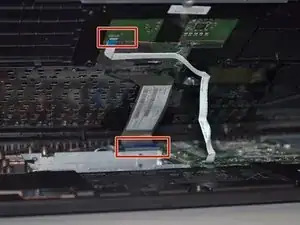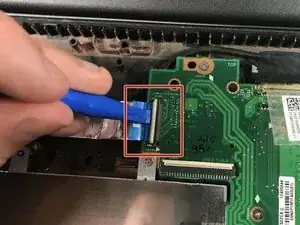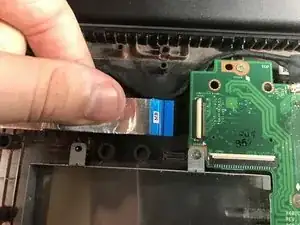Einleitung
It is possible your Asus's I/O board has stopped working properly due to electrical damage or degradation over time. A replacement board may be the proper fix, after purchasing a new board follow the guide below to replace the old I/O board.
Werkzeuge
-
-
Use the Phillips #00 screwdriver to remove the seven 90mm screws.
-
Use the Phillips #00 screwdriver to remove the four 50mm screws.
-
-
-
Lift palm rest and unplug keyboard cable and touchpad cable using tweezers. After these two cables have been unplugged you can remove the keyboard cover panel.
-
-
-
Locate the I/O board on the left of the computer. Using the Phillips #0 screwdriver, unscrew the three 5mm screws to unhinge the screen, which will free the board allowing it to be removed and replaced.
-
-
-
Unplug the power strip connecting to the motherboard with your fingers or plastic opening tool.
-
To reassemble your device, follow these instructions in reverse order.