Einleitung
After removing the Secondary Board on your device you should be exposed to the speaker. Now you are able to remove them. As a precautions ground yourself to prevent frying the internal components. Also make sure to keep track of screws and label them.
Werkzeuge
-
-
Use the plastic tool to pry between the silver bezel and the back case
-
Work the tool around the device to free the back case
-
-
-
Remove the ribbon cables by lifting up the white retaining flap on the ZIF connectors, then pulling the ribbon cable away.
-
-
-
Remove the battery connector by prying it up away from the device using 2 plastic pry tools
-
-
-
Remove all 9 of the 1.5mm #00 Philips screws
-
Gently lift the battery out of the device
-
Use an opening pick or similar tool to separate the adhesive on the bottom and top of the battery.
-
-
-
Using the plastic prying tool, lift the small retaining flap on the ZIF Connectors holding the ribbon cables to the motherboard
-
-
-
Using the tweezers remove the connector gently from the yellow slot
-
Gently peel up the tape until is is completely released from the motherboard
-
-
-
Using the #00 Phillips head screwdriver, remove the remaining 1.5mm screws in the motherboard
-
-
-
To remove the ribbon cables, lift up the white retaining flap on the ZIF Connectors with a plastic pry tool
-
-
-
Using the #00 Phillips head screwdriver, remove the remaining 1.5mm screws in the daughter board
-
Gently lift the daughter board from the device
-
-
-
Using the #00 Phillips head screwdriver, remove the 1.5mm screws
-
Gently lift up the second speaker to remove it from the device
-
To reassemble your device, follow these instructions in reverse order.













































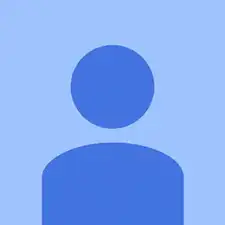
Be very careful when prying apart the back case. I was very cautious but still managed to slightly warp the silver bezel at one location, so after reassembly I have one small section of this bezel that won’t snap completely flush with the back case. That said, opening this tablet is surprisingly easy.
Christian Dummer -