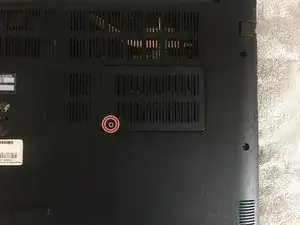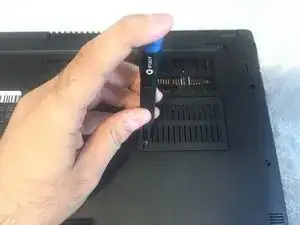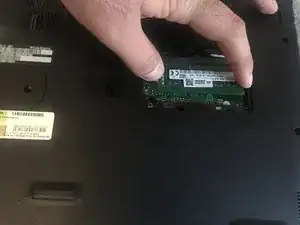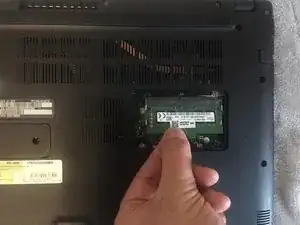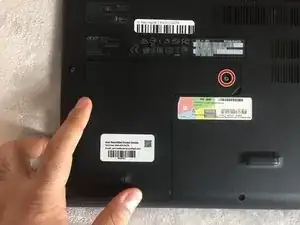Einleitung
This replacement guide will show you how to replace the speakers of your Acer Aspire 3 A315-21-92FX with new ones. Over time, your computer’s speakers will get older and won’t produce the same quality of sound you want. In this case, you will need to replace your computer speakers with new speakers. For additional information, refer to the troubleshooting guide for Acer Aspire 3 A315-21-92FX.
Werkzeuge
-
-
Flip the Acer Aspire 3 A315-21-92FX over so the back-side is oriented to the upward position.
-
-
-
Press the tabs on each side of the RAM outwards, and the memory module will pop up at an angle.
-
-
-
Flip the Acer Aspire 3 A315-21-92FX over, so the back-side is oriented to the upward position.
-
-
-
Remove the speaker located in the right hand of the device first using the iFixit Opening Tool.
-
Place the edge of the iFixit Opening Tool under the speaker and pull it upward.
-
-
-
Remove the speaker from the left side of the computer using the iFixit Opening Tool.
-
Place the edge of the iFixit Opening Tool under the speaker and pull it upward.
-
-
-
Detach the speaker connector from the motherboard with your fingers or the iFixit Opening Tool.
-
To reassemble your device, follow these instructions in reverse order.