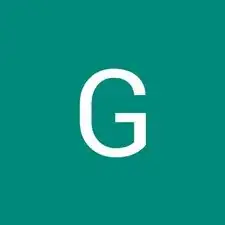Einleitung
This guide will help you replace the hard drive on this device. Make sure the battery is removed before beginning. The hard drive is your secondary storage device. If you are experiencing hard drive problems, follow these steps to replace your hard drive.
Werkzeuge
-
-
Next to the battery is a switch with a lock symbol on it.
-
Unlock the switch by sliding it to reveal a red unlock symbol.
-
-
-
Pull the other switch completely while the red unlock symbol is still present. The battery pack should pop up a bit.
-
-
-
Remove the battery pack via the indentation at the top of the battery in between the two switches.
-
-
-
Use a spudger or plastic opening tool to lift the panel up. Then remove the panel entirely with your hands.
-
-
-
Unscrew the four 3.6 mm screws on either side of the casing with the Phillips #0 screwdriver.
-
Remove the hard drive out of its casing.
-
To reassemble your device, follow these instructions in reverse order.