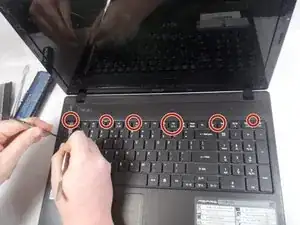Einleitung
The motherboard is the part that connects all of a computer's components together and allows them to talk to each other. This guide demonstrates step by step how to replace the motherboard in an Acer Aspire 5336-2524 laptop. Changing your motherboard should be a last resort, especially if you have a newer computer. However, if your computer keeps crashing, or consistently keeps having errors, you might find this guide helpful. Some other reasons to replace the motherboard include: improvements to your graphics, faster RAM, and improved storage space. Before replacing the motherboard be sure to set aside a good amount of time to complete the project.
Werkzeuge
-
-
Flip over the laptop.
-
Make sure the battery lock is pushed down so the red part is exposed.
-
Push the switch all the way to the side and that will push the battery up.
-
Remove the battery.
-
-
-
Flip over the laptop and remove all eleven of the M2.5x8 screws on the bottom of the laptop with a Phillips #0 screwdriver.
-
Remove all four of the M2x3 screws with a Phillips #0 screwdriver.
-
-
-
Put slight pressure on the hard drive and slide it to the left.
-
Now pull the hard drive out.
-
-
-
Remove the M2x3 screw on the wireless card with a Phillips #0 screwdriver.
-
Remove the wireless card antennas by lifting straight up on the base of the connection.
-
Remove the battery underneath the wireless card.
-
Remove the RAM modules by pushing the springs on the side and lifting up.
-
-
-
Open the laptop.
-
Wedge the spudger or iFixit opening tool between the side of the keyboard and the laptop and apply a slight amount of upward pressure.
-
Push in the latches at the top of the keyboard using the spudger to release that part of the keyboard, and start to lift up the keyboard more and more as you push in the latches.
-
Remove the ribbon cable that connects the keyboard to the motherboard by pushing the black latch downward and then pulling the cable out.
-
-
-
Remove the eight M2.5x8 screws with a Phillips #0 screwdriver.
-
Remove the cables indicated by simply pulling them out.
-
Remove the cables by lifting up on the black latch and pulling the ribbon out.
-
-
-
Use the iFixit opening tool to start to pry open the laptop case.
-
Flip over the laptop and open the screen.
-
Finish opening up the case.
-
-
-
Remove the cable by lifting the black latch and pull the ribbon out.
-
Verify that the other cables are fully unplugged.
-
-
-
Now replace the motherboard with a new one and follow the steps in reverse to assemble the laptop with the new motherboard.
-
To reassemble your device, follow these instructions in reverse order.