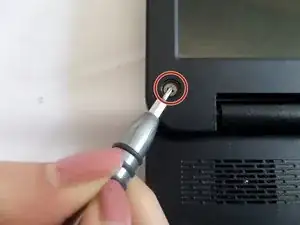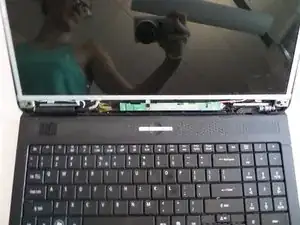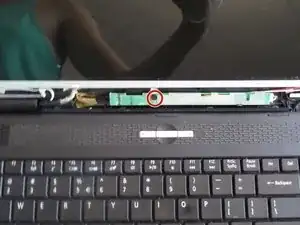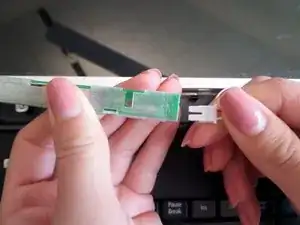Einleitung
The screen replacement is fairly simple, however it does require some unscrewing and prying.
Werkzeuge
-
-
Flip your laptop on its back so the battery is facing up and the hinges are facing away from you.
-
-
-
Slide and hold the left latch below the battery.
-
While holding this latch in place, pry the battery up from its bottom edge.
-
Lift the old battery out of its compartment.
-
-
-
Remove rubber bumpers from each four corners to expose the hidden screws that hold the screen bezel in place.
-
-
-
Extract the hidden screws from each of the bezel's four corners, using a #00 Phillips screwdriver.
-
-
-
Gently pry off the bezel by holding each edge of the bezel with a forefinger and applying pressure onto the screen with your thumbs.
-
Lift the bezel away completely.
-
-
-
Gently detach the red-and-white cable from the right end of the green strip under the screen.
-
-
-
Locate six small screws, three on each side of the screen.
-
Remove all six screws with a #000 Phillips screwdriver.
-
-
-
Lift the screen up from the laptop and turn it around.
-
Gently peel back the tape located behind the screen.
-
-
-
Pull the connector straight down to remove it.
-
You can now safely lift the screen out of the laptop.
-
To reassemble your device, follow these instructions in reverse order.