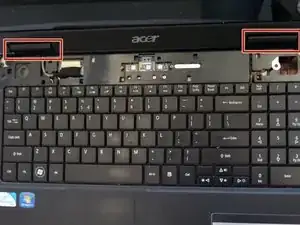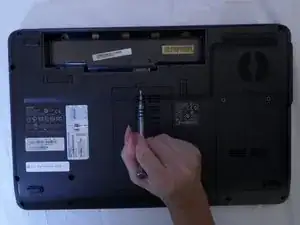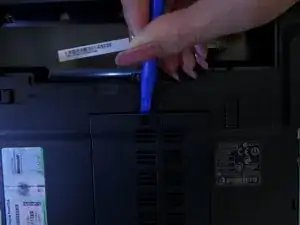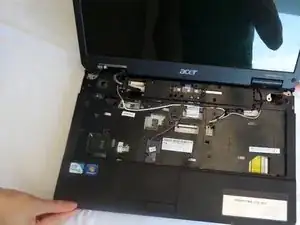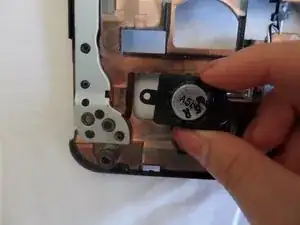Einleitung
To improve the quality of your Acer Aspire 5734z-4836 speaker. Few prerequisites are required of the front panel removal, but overall to replacement the speaker a couple additional screws needs to be remove and disconnecting the speaker wires.
Werkzeuge
-
-
Flip your laptop on its back so the battery is facing up and the hinges are facing away from you.
-
-
-
Slide and hold the left latch below the battery.
-
While holding this latch in place, pry the battery up from its bottom edge.
-
Lift the old battery out of its compartment.
-
-
-
Pinch the edges of the plastic covering above the keyboard, and pull away from the laptop until the covering pops off.
-
-
-
Using a spudger or your finger, unlock the ZIF connector holding the keyboard ribbon in place by lifting the black locking lever.
-
Pull the blue keyboard ribbon cable from the ZIF connector.
-
-
-
Locate the tape on the upper left of the laptop.
-
Peel off the tape, covering the red-and-black wire connector and the white-and-black speaker wires.
-
-
-
Gently disconnect the red-and-black wire connector and the white-and-black speaker wires from the upper-left.
-
-
-
Disconnect the two blue and white ribbons by applying pressure downward and pushing them out of their sockets.
-
-
-
Remove the four screws from the upper corners of the laptop using a Phillips #00 screwdriver.
-
The two metal and two plastic connectors will come free. Save them in a safe place.
-
-
-
Remove the two screws on the left and bottom of the circuit board with a #00 Phillips Screwdriver.
-
-
-
Disconnect the black and white wires on the small circuit board by gently pulling them out of their sockets.
-
-
-
Remove the four screws from the metal piece beneath the circuit with a Phillips #000 Screwdriver.
-
-
-
Gently extract the black and white wires. They will pull free from the base through the hole in the upper left corner.
-
-
-
Begin with the front panel flipped so the speaker is facing you.
-
Locate speaker on the lower left corner of the laptop.
-
-
-
Using a Phillips #00 screwdriver, remove one 2.5 mm screw to loosen the speaker from the panel.
-
To reassemble your device, follow these instructions in reverse order.