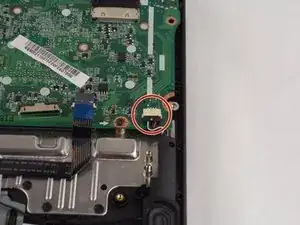Einleitung
This guide will walk you through the process of replacing the Touchpad on an Acer Aspire E 11.
Werkzeuge
-
-
Lift the back panel using a plastic opening tool. Slowly make your way around the device until the back panel comes off.
-
-
-
Press and hold the small black button located on the motherboard just above the battery for five seconds.
-
-
-
Using two plastic opening tools tightly grab the connector going from the battery to the motherboard and pull to unplug.
-
-
-
Locate the keyboard cable on the motherboard. Using, two plastic opening tools on each side of the connector, pull the two gray tabs outward and then remove the cable from the motherboard.
-
-
-
Use a plastic opening tool to carefully lift the white hinge up on the touchpad cable connector, and gently remove the cable from the motherboard.
-
-
-
Use two plastic opening tools to grip each side of the connector for the speaker cable and gently pull the cable from the motherboard.
-
-
-
Remove the tape on the connector for the display cable.
-
Use two plastic opening tools to grip each side of the connector and gently pull the display cable from the motherboard.
-
-
-
Remove one 6.2 mm Phillips #1 screw from the wireless chip on the left side of the motherboard.
-
-
-
Return to the wireless chip and gently pull it from the connector on the side of the motherboard.
-
-
-
Peel back the silver tape revealing two 6.2 mm Phillips #1 black screws.
-
Remove the three 6.2 mm Phillips # 1 black screws.
-
-
-
Once unscrewed, use the plastic opening tools to lift and slide out the touchpad. Be careful not to damage the speaker wire that runs across it when removing.
-
To reassemble your device, follow these instructions in reverse order.
Ein Kommentar
Some of the bullet points can be broken up into information points or divided into more bullet points per step. Also, make sure that the exposure is high enough so that some of the images are brighter and visible.