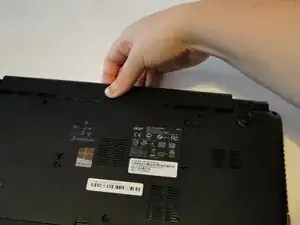Einleitung
If your webcam has stopped working or has been cracked, it will need to be replaced. This guide will help you do that.
Werkzeuge
-
-
Insert a spudger into the battery release latch.
-
Slide the battery release latch to the right, this will eject the battery for safe removal.
-
-
-
Using a Phillips 1 screwdriver, remove the 17 9mm screws from the bottom of the laptop, including the one in the back panel.
-
Using a plastic opening tool, carefully remove the back panel.
-
Remove the 9mm screw under the back panel.
-
-
-
Using a plastic opening tool, carefully separate the frame along the edges of the laptop. This should separate the keyboard assembly from the bottom portion of the laptop.
-
-
-
Open the laptop, leaving the screen flat on the table.
-
Carefully pull the keyboard assembly out away from the base of the laptop. There should be three connections visible in the gap between the keyboard assembly and the base.
-
Using tweezers, carefully detach the connections from the base.
-
Place the keyboard assembly and disk tray place holder aside.
-
-
-
Locate the backs of the hinges and remove the two 4mm screws using a Phillips 1 screwdriver. If this is the first time removing these screws, there will be a black covering over each screw. The black covering can be removed with a pair of tweezers.
-
Lay the laptop base down with the screen still open.
-
Detach the wire connection from the screen to the motherboard.
-
Using a plastic opening tool, carefully separate the front bezel from the top case.
-
-
-
Remove the five 5mm screws on the hinges using the Phillips 1 screwdriver. This will release the laptop screen from the base, so be sure to brace it against something so that it does not fall.
-
Lay the screen flat on the table. There should still be two wires on each side in or around the hinges that go from the top portion to the base.
-
-
-
Remove the six silver 3mm screws from the screen attachment points using a Phillips 1 screwdriver.
-
Remove the four black 3mm screws from the screen attachment points using a Phillips 1 screwdriver.
-
Detach the wire connection for the camera.
-
-
-
Carefully detach the camera from the back bezel using a spudger and careful upward pressure.
-
To reassemble your device, follow these instructions in reverse order.