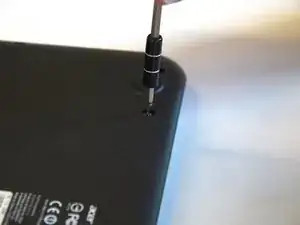Einleitung
If your hard drive needs replacement or upgrading, use this guide to remove your old storage device and install a new one.
Werkzeuge
-
-
Insert your plastic opening tool between the bottom case and the rest of the laptop.
-
Using the plastic opening tool as a lever, apply downward pressure on the tool to lift the bottom up.
-
Make your way around the case with the tool, every so often applying downward pressure to lift the bottom up.
-
Lift the bottom off the laptop.
-
-
-
Press and hold the battery discharge button on the motherboard for 5 seconds to drain the battery.
-
-
-
Dislodge the battery's connector to the motherboard by using the plastic opening tool as a lever on the two small plastic tabs that stick out on either side of the connector.
-
-
-
Unscrew the two 6.2 mm Phillips #1 head screws on either side of the battery as indicated.
-
-
-
Holding the laptop in place, slide the hard drive horizontally out from the SATA connector.
-
To reassemble your device, follow these instructions in reverse order.