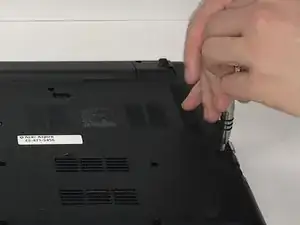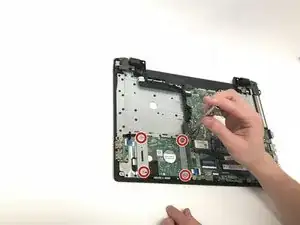Einleitung
The Hard Drive is the memory center of your computer. Follow the steps bellow to correctly install a hard drive into your Acer Aspire.
Werkzeuge
Ersatzteile
-
-
Carefully place the closed computer on a flat surface, with it oriented screen down.
-
Now you need to use the Phillips #0 Screwdriver to remove all 17 of the M2.5X8 mm screws. Use the red circles on the diagram to help you locate these screws.
-
-
-
Place cover and screws aside and you are now free to access the different components of this laptop.
-
-
-
Locate the hard drive at the bottom left corner of the laptop. On the silver plate securing the hard drive, remove the four M2X3 mm screws on each corner (refer to the red circles for screw locations).
-
-
-
Slowly lift the hard drive with its corresponding securing plates up and out of its housing unplugging it from the motherboard.
-
To reassemble your device, follow these instructions in reverse order.