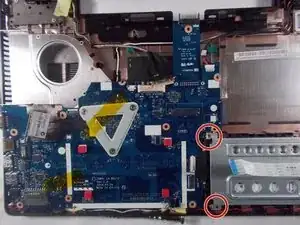Einleitung
Werkzeuge
-
-
On the back of the laptop, there is a sliding lock. Push the slider and the battery will unlock
-
-
-
Flip over the laptop, Using the spudger separate the body of the keyboard from the base of the laptop.
-
-
-
Carefully lift the keyboard and disconnect the 3 ribbon style connectors from the computers boards.
-
-
-
Press down on the spring clips on either side of the ram, It will unlock and can be removed
-
Abschluss
To reassemble your device, follow these instructions in reverse order.