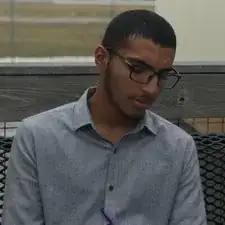Einleitung
If you need to replace the mSATA Solid-State Drive on the Acer Aspire M5-583P-6423, use this guide.
A solid-state drive (SSD) is a device that stores data persistently. The purpose of replacing the solid-state drive is so that the device's operating system can boot up faster, programs can load quicker, and files can be saved more rapidly. The replacement of this drive will additionally help the longevity of the device depending on how much you write and save to it.
Before you begin using this guide, turn off and unplug your device.
Werkzeuge
-
-
Turn the computer off and close it. Disconnect the charging cable from the laptop and place the laptop upside down.
-
Remove seventeen M2.5x8mm screws on the back cover of the laptop with the Phillips #00 screwdriver.
-
-
-
Push the back cover up from each side using the iFixit opening tool.
-
Once the back cover is separated, you’ll see all the internal components of the laptop.
-
-
-
Pull the rainbow cord out by using the iFixit opening tool on each side of its connecting slot.
-
-
-
Remove the M2.5 x 3mm screw that holds down the battery using the Phillips #00 screwdriver.
-
-
-
Lift the battery up from its edges and pull back slightly towards the hinges to remove the battery.
-
-
-
The boxed area shows where your mSATA Solid State Drive (mSATA SSD) connects to your laptop's motherboard.
-
Remove the M2x3mm screw using the Phillips #00 Screwdriver.
-
If your laptop already has an mSATA SSD connected, remove it by lifting it up to a 45° angle and pulling it out.
-
To reassemble your device, follow these instructions in reverse order.