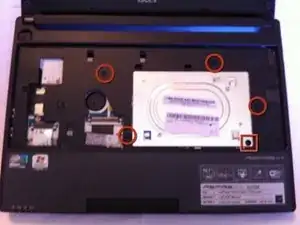Einleitung
Before trying to rip off the bottom panel on your D255E Netbook, be aware that you have to remove this panel from underneath the keyboard. This tutorial will instruct you on the removal of this panel.
Werkzeuge
-
-
Step 1 should always be to remove the battery. This process is self explanitory on the bottom of the netbook.
-
Per the photo, you can see that the back panel covers the majority of the area on the bottom of the netbook. Removing it facilitates access to the Hard Drive Bay and RAM memory module.
-
-
-
In this step we will remove the keyboard. There are 5 "tabs" holding the keyboard down. Each one's location is circled in red. Using a small flat screwdriver or other small device push the tabs in. Apply gentle upward pressure on the keyboard to ensure the tabs don't lock back in place. I use a very small 3/64 flat blade screwdriver to pry upwards with. It is small enough to get under the keyboard without damaging it.
-
Once you have the keyboard free of it's place, then you must remove the ribbon cable by sliding the front of the cable socket forward as indicated by the red arrows in the photo. This will release the ribbon cable and detach the keyboard from the netbook.
-
-
-
This next step is easy. Simply remove the 4 Phillips Head Screws indicated by the red circles, then using your screwdriver, push thru the hole indicated by the red square. This will remove the bottom panel. Hint: It will be helpful to pick the netbook up before pushing thru the hole with your screwdriver.
-
Once you have removed the panel, you can clearly see you now have access to the hard drive bay, the RAM memory module and the WLAN module.
-
Replacing the back panel is simply a reversal of these steps. I hope this tutorial has been helpful.
-
To reassemble your device, follow these instructions in reverse order.
5 Kommentare
Guide can also be used for a Packard Bell Dot SE Netbook.
Did the same process two weeks ago without knowing this guide here with the same steps. Exchanged disk and memory. Probably Packard Bells Dot SE Netbook is based on ACER technology and design.
Ralf -
Thank you very much!
Very helpful, Tx.
Bill -