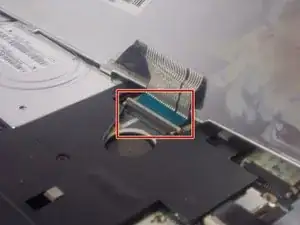Einleitung
The hard drive is one of the more crucial components on a computer. There are a variety of different reasons one would want to replace a hard drive including upgrading the size and replacing a malfunctioning component. You should read through the entire guide before performing the repair and should have all necessary tools readily available. You should also find a safe location to store the various screws taken out of the computer to ensure that they do not get mixed up or lost.
Werkzeuge
Ersatzteile
-
-
Using a spudger carefully push though the hole to dislodge the panel on the back of the device then remove the panel by hand.
-
To reassemble your device, follow these instructions in reverse order.
3 Kommentare
It is not at all necessary to remove all those screws! Only the 4 marked DOOR under the keyboard are required to pop off the back cover and access the HDD.
Colin -
Thank you very much, i thought, must to unscrew all the screws like to disassembly all the mini. I THINK is not nessesary neither, the keyboard
Gabo -
The keyboard ribbon was a pain but it worked out in the end.
Terry -