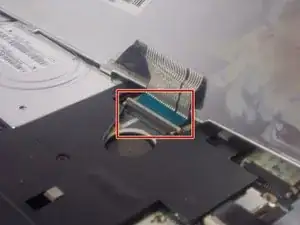Einleitung
The RAM on a computer is used to store temporary information for your computer to run swiftly. If you computer seems to studder or slow down it might mean that you could use an upgrade of the RAM. RAM upgrades are one of the more common upgrades in a computer unit. You should read through the entire guide before performing the repair and should have all necessary tools readily available. You should also find a safe location to store the various screws taken out of the computer to ensure that they do not get mixed up or lost.
Werkzeuge
-
-
Using a spudger carefully push though the hole to dislodge the panel on the back of the device then remove the panel by hand.
-
-
-
Using your hands pull apart the two clips holding the RAM in then pull out the RAM.
-
It uses (DDR3) 204pin PC3-10600 1333MHz DDR3 SO-DIMM Memory Modules
-
To reassemble your device, follow these instructions in reverse order.