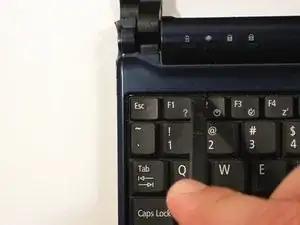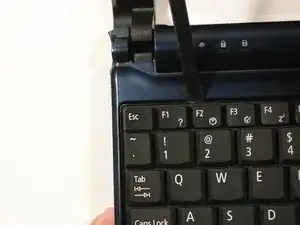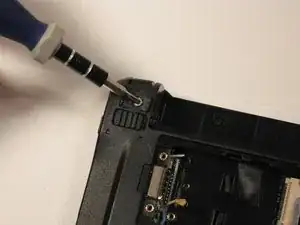Einleitung
After removing the top case, it is easy to get to the internal wireless card.
Werkzeuge
-
-
Unlock the battery by sliding the switch located near the left hinge to the left "unlocked" position.
-
-
-
Gently loosen the two Phillips #0 screws in the small panel that covers the wireless card.
-
-
-
There are three tabs located on the top of the keyboard.
-
Start with the spudger pointing towards the display and pry up to push each tab off the keyboard.
-
As you move to the next tab, ensure the previous tab doesn't reset itself.
-
-
-
Lift top of keyboard up. If it doesn't lift easily, there may be tabs on the sides - use the tool to ease them aside and/or shift the keyboard from side to side.
-
-
-
Disconnect the ribbon by lifting the black plastic hinge and removing the clear blue cable.
-
-
-
Close the display and turn the ZG5 over so that the battery compartment faces away from you.
-
-
-
Remove three 5.8 mm Phillips #0 screws from the bottom of the case
-
Remove three 3.9 mm Phillips #1 screws from the battery compartment.
-
Remove two 5.8 mm Phillips #0 screws from underneath the feet near the hinges.
-
-
-
Flip up the retaining flap on the trackpad ribbon cable ZIF connector.
-
Using the blue tab, pull the trackpad ribbon cable from its socket on the motherboard.
-
-
-
Remove the five black 4.7 mm Phillips #0 screws from the metal casing.
-
Remove the single silver 4.3 mm Phillips #00 screw from the right side of the metal casing.
-
-
-
Starting at the red rings along the hinge, insert a spudger or plastic opening tool into the seam between the two halves of the case.
-
Slide the spudger toward the front of the device, releasing the small clips that hold down the top case.
-
Gently lift off the top case.
-
To reassemble your device, follow these instructions in reverse order.
Ein Kommentar
Este modelo tiene dos tarjeta de red? Es que adentro tiene una y esa donde se quita la tapita es otra?
marvoly -