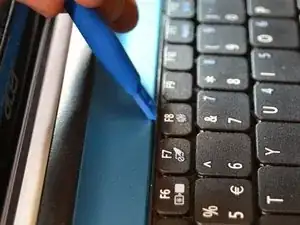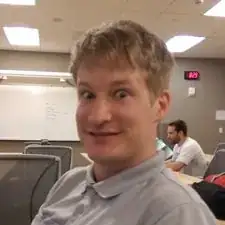Einleitung
This is a guide that will help the user through the process of replacing a dying or failed hard drive. The problems this guide should address include but are not limited to "hard drive clicking noise, "Windows failed to load or "hard drive error."
Werkzeuge
-
-
Put on an anti-static wrist band, attaching the end onto a large piece of metal.
-
Make sure the laptop is unplugged from its charging cord.
-
Flip the laptop over to view the underside.
-
Slide the right battery lock/unlock button to unlock, sliding the tab outward to unlock.
-
At the same time, slide the left tab outwards while placing thumb on the grip strips of the battery and pull the battery outwards until it slides out.
-
-
-
Flip the device over so bottom is exposed.
-
Remove the three screws at the front edge of the device using a Phillips #1 screwdriver.
-
-
-
Flip the device so it is front-side up.
-
Lift the screen open.
-
Insert the plastic opening tool above the F8 key.
-
Pull towards yourself in an upward motion to push the keyboard up.
-
Disconnect the ribbon cables attached to bottom of keyboard.
-
-
-
Unscrew the screws holding the blue casing to the motherboard using a Phillips #1 screwbit:
-
Eleven 2mm Phillips #1 screws
-
Three 2mm Phillips #1 screws
-
Use the plastic opening tool on the left side of device to pop off blue casing and slide along the edge to loosen the casing.
-
Separate the blue casing from the rest of the device.
-
-
-
Use the plastic opening tool to lift the back right corner of the hard drive.
-
With the hard drive in your hand, use your thumb and index finger to grasp the power/data cable.
-
Pull the power/data cable away from the drive to unplug the cable.
-
To reassemble your device, follow these instructions in reverse order.
2 Kommentare
You’re not doing it the simplest way - after removing the screws from under the keyboard:
1) Hold the laptop in your hands so that the bottom plate is free to pop open from under the laptop.
2) Under the keyboard, in the metal part that covers the HDD it reads “DOOR RELEASE” and there is an arrow. With any tool, such as screwdriver, push the plastic part, where the arrow points, downwards and the bottom door will fall (do hold the laptop over your lap or desk so it don’t fall to the floor)
3) Now you can flip the laptop upside down and remove the HDD easily.
You’re guide is good, but it isn’t necessary to strip the laptop that much :) I think I actually found this way from Acer’s own guide for disassembling this model :)
-robsku
To remove the keyboard form the chassis, look for the 3 small tabs. There’s one right above the F8 key and one on each corner of the keyboard. You’re also not exactly putting the prying tool under the F8 key, but hooking the keyboard assy from the base of the blue portion of the chassis. I used a metal tool to get the initial grip, then used a plastic spudge to release the rest of the keyboard.