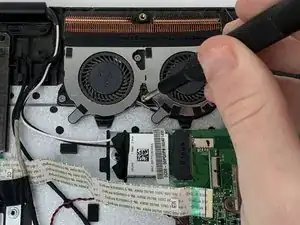Einleitung
If you ever need to replace your Acer Aspire R (model R5-471T-51UN) keyboard, use this guide to help you navigate across the different elements connecting your keyboard. The instructions prepare you to unplug certain connections using tools like the Phillips #0 screwdriver and a spudger.
Step 5 asks you to be cautious in gently removing the battery of the laptop. From there, you will be asked to remove the motherboard, the fan, and finally the display brackets.
Before getting started, power off your device and disconnect from any other external connections.
Werkzeuge
-
-
Flip your laptop over so the bottom is facing you.
-
Remove the twelve 5 mm screws with a Phillips #0 screwdriver.
-
-
-
Insert the Jimmy between the back cover of the laptop and the base of the laptop and then slowly use the Jimmy to pry off the back cover of the laptop.
-
-
-
Gently and cautiously pinch the white ends of the battery connector cable and slowly pull it from the motherboard.
-
-
-
Use the spudger to flip up the locking tabs on each of the four ZIF cable connectors.
-
Remove each of the ribbon cables from their connectors.
-
-
-
Using the Phillips #0 screwdriver, remove the eight 3 mm screws holding in the motherboard and the three 3 mm screws holding down the fan.
-
-
-
Remove the motherboard and the fan by gently pulling them out of the assembly.
-
Using the Phillips #0 screwdriver, remove the three 3 mm screws holding down the daughterboard and gently pull it up and out of the assembly.
-
-
-
Using the Phillips #0 screwdriver, remove the eight 5 mm screws from the display brackets on either side.
-
To reassemble your device, follow these instructions in reverse order.