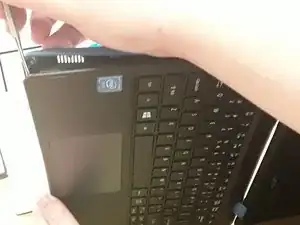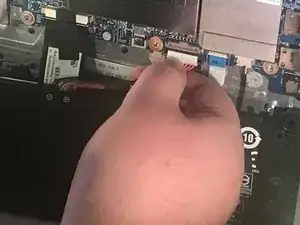Einleitung
Here is a guide that will help you remove the dead battery from the laptop and replace it with a new one. Tools you will need to are a PH0 sized Phillips screwdriver, an anti-static wrist strap and a metal spudger.
Werkzeuge
-
-
Flip the laptop on to its front, so that the back is facing up
-
Unscrew the twelve 19.05 mm PH#0 screws.
-
-
-
At the left front corner of the laptop, under the intel sticker, press the sharp end of a metal spudger between the keyboard and the back cover to pry it apart.
-
-
-
Locate the large black rectangle at the bottom . This is your battery.
-
Remove the black electric tape that is on the rainbow colored cable at the top of the battery.
-
Gently pull on the cable to disconnect.
-
-
-
Remove the two 12.7 mm PH#0 screws. One of these screws is located on the top of the left side of the battery and the other is located in the top of the right side of the battery.
-
Remove the battery
-
To reassemble your device, follow these instructions in reverse order.
2 Kommentare
Nicely done manual, however share your thoughts, my ‘puter showed critical battery, I replaced an original AC14B3K with a Flyten AC14B8K battery and I have -0- lights/power. What are your thoughts?
Concise, easy to follow instructions! Hint: make sure you remove ALL of the screws from the back, or it won’t come off
Dierdre -