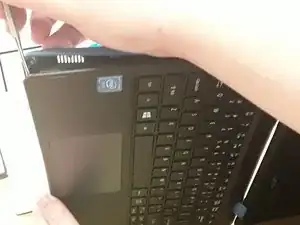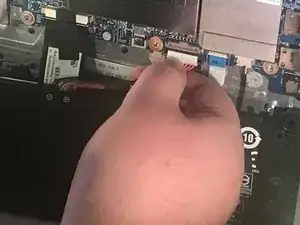Einleitung
This guide will give you step-by-step instructions on how to safely and successfully remove the RAM from your Acer Aspire R11 R3-131T-C1Z5.
Werkzeuge
-
-
Flip the laptop on to its front, so that the back is facing up
-
Unscrew the twelve 19.05 mm PH#0 screws.
-
-
-
At the left front corner of the laptop, under the intel sticker, press the sharp end of a metal spudger between the keyboard and the back cover to pry it apart.
-
-
-
Locate the large black rectangle at the bottom . This is your battery.
-
Remove the black electric tape that is on the rainbow colored cable at the top of the battery.
-
Gently pull on the cable to disconnect.
-
-
-
Remove the two 12.7 mm PH#0 screws. One of these screws is located on the top of the left side of the battery and the other is located in the top of the right side of the battery.
-
Remove the battery
-
-
-
Locate the large silver rectangle to the right of the hard drive. This is where your ram is located.
-
-
-
Pull off the silver lid. Beneath, you will find a green circuit board. This is the RAM
-
Gently push the clips away from either side of the RAM card.
-
Remove the RAM
-
To reassemble your device, follow these instructions in reverse order.
4 Kommentare
can u remove ram without removing battery ?
no, you can’t if you don’t remove the battery you will probably get shocked if you don’t remove the battery I highly recommend removing the battery
Thanks to this site; always a life saver
I replace my 2GB of RAM to 4GB of RAM it’s much faster but the computer does not have an HD or SSD and my is a different model