Einleitung
One could argue that the battery is one of the most important, if not the most important component of the laptop. Without it, the laptop would be useless.
In the event of the laptop being dropped, hit, or punctured, the battery could go bad. This guide will help replace the battery in just a few easy steps.
Werkzeuge
-
-
Remove the screws, indicated by the circles in the picture, from the back panel using the PH1 attachment.
-
-
-
Note: The back panel cannot be removed. Flip the laptop and remove the keyboard to access the components.
-
-
-
With the keyboard removed, Locate the battery as seen in the picture. Remove the wire connection above the battery by hand. Grab all the wires and shim the connector out of position.
-
-
-
Locate and remove the Phillips #1 screw holding the battery in place using the PH1 attachment.
-
To reassemble your device, follow these instructions in reverse order.

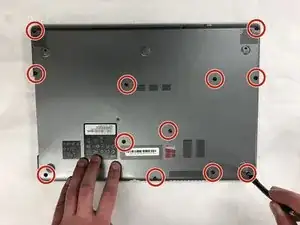





One of my screws was hidden under a computer repair service sticker… Moral of the story, if you feel like you are applying too much force removing the keyboard, recheck that you got all of the screws.
Bob Urban -