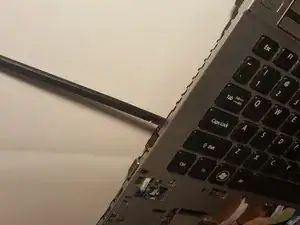Einleitung
The Audio Port/USB Drive is not a common failure part, and the connected devices should first be checked to see if they are functional. If the connected devices are functional, you should reinstall the required drivers from Acer to eliminate any software issues. If the software drivers do not resolve the problem, then suspect the Audio Port/USB Drive has gone bad, and will need to be replaced.
This guide provides simple steps to replace the Audio Port/USB Drive on the Acer Aspire TimelineX 4830T-6682 using minimal tools that can be acquired locally, or through iFixit. Please make sure and follow the prerequisite procedures.
Werkzeuge
-
-
Remove the single screw with a Phillips #0 screwdriver.
-
Use a plastic opening tool on the upper part of the panel to remove it and access the RAM.
-
-
-
After the panel has been removed, locate the RAM. It should be on the lower right.
-
There are pins around the RAM that need to be pulled back. After the pins are removed, pull the RAM chip towards you to remove it.
-
-
-
Remove the eleven screws that hold that back panel to the laptop using a J0 Phillips screwdriver bit.
-
-
-
Place the laptop in the upright position, the lower front touchpad panel should be easily detatched at this point.
-
Remove the lower front touchpad panel by using an angled tweezers to disconnect the only wired tape connected to the motherboard.
-
-
-
Next, disconnect the 4 wired tapes of the keyboard from the motherboard just like we did with the lower front touchpad panel.
-
-
-
Finally, using an opening tool, gently pry along the edge of the keyboard to separate it from the laptop.
-
-
-
The battery will be on the side closest to the screen.
-
Gently lift it out. It will still be attached by white, red, and black wires.
-
-
-
Pry the black locking clip of the Port/USB Drive upwards with tweezers to release the ribbon cable
-
-
-
Remove the 3.6mm by 1.9mm screws from the Audio Port/USB Drive using a Phillips #1 screwdriver
-
To reassemble your device, follow these instructions in reverse order.