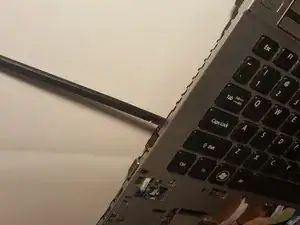Einleitung
The CPU is not a common failure component, but may fail due to a failed cooling fan that caused it to overheat.
This guide provides simple steps to replace the CPU on the Acer Aspire TimelineX 4830T-6682 using minimal tools that can be acquired locally, or through iFixit. Please make sure and follow the prerequisite procedures.
Werkzeuge
-
-
Remove the single screw with a Phillips #0 screwdriver.
-
Use a plastic opening tool on the upper part of the panel to remove it and access the RAM.
-
-
-
After the panel has been removed, locate the RAM. It should be on the lower right.
-
There are pins around the RAM that need to be pulled back. After the pins are removed, pull the RAM chip towards you to remove it.
-
-
-
Remove the eleven screws that hold that back panel to the laptop using a J0 Phillips screwdriver bit.
-
-
-
Place the laptop in the upright position, the lower front touchpad panel should be easily detatched at this point.
-
Remove the lower front touchpad panel by using an angled tweezers to disconnect the only wired tape connected to the motherboard.
-
-
-
Next, disconnect the 4 wired tapes of the keyboard from the motherboard just like we did with the lower front touchpad panel.
-
-
-
Finally, using an opening tool, gently pry along the edge of the keyboard to separate it from the laptop.
-
-
-
The battery will be on the side closest to the screen.
-
Gently lift it out. It will still be attached by white, red, and black wires.
-
To reassemble your device, follow these instructions in reverse order.
3 Kommentare
Followed instructions computer now dosnt turn on
Hello Ian,
If you would like me to help troubleshoot your computer, please provide more details by answering the following questions?
Was the computer booting before following the CPU replacement instructions?
What troubleshooting was completed to determine the CPU had to be replaced?
Was the CPU replacement part verified as working before installation?
Is the computer powering up to any screen, showing partial boot?