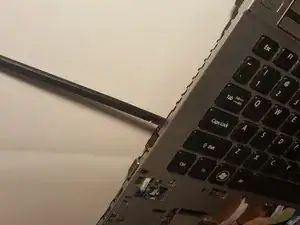Einleitung
A working cooling fan in laptops is a critical component because the processor, and graphic IC’s would overheat without it. Fans are a wearout part that will eventually need replacing.
This guide provides simple steps to replace the Fan on the Acer Aspire TimelineX 4830T-6682 using minimal tools that can be acquired locally, or through iFixit. Please make sure and follow the prerequisite procedures.
Werkzeuge
-
-
Remove the single screw with a Phillips #0 screwdriver.
-
Use a plastic opening tool on the upper part of the panel to remove it and access the RAM.
-
-
-
After the panel has been removed, locate the RAM. It should be on the lower right.
-
There are pins around the RAM that need to be pulled back. After the pins are removed, pull the RAM chip towards you to remove it.
-
-
-
Remove the eleven screws that hold that back panel to the laptop using a J0 Phillips screwdriver bit.
-
-
-
Place the laptop in the upright position, the lower front touchpad panel should be easily detatched at this point.
-
Remove the lower front touchpad panel by using an angled tweezers to disconnect the only wired tape connected to the motherboard.
-
-
-
Next, disconnect the 4 wired tapes of the keyboard from the motherboard just like we did with the lower front touchpad panel.
-
-
-
Finally, using an opening tool, gently pry along the edge of the keyboard to separate it from the laptop.
-
-
-
The battery will be on the side closest to the screen.
-
Gently lift it out. It will still be attached by white, red, and black wires.
-
To reassemble your device, follow these instructions in reverse order.
2 Kommentare
Where do i get the replacement fan? Are they generic. What size do I ask for?
Daisy K -
The fans are not generic even though the same fan might be used for several laptop models the frame of the fan might be different. A replacement fan can be purchased online by searching for the laptop model and fan. Here is an example of an Amazon search I did for the Acer Aspire 4830T fan:
https://www.amazon.com/wangpeng-Cooling-...
Best Regards