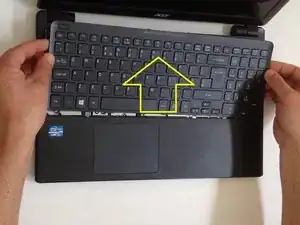Werkzeuge
-
-
Turn off the laptop and remove the battery.
-
Remove two screws securing the Keyboard.
-
The Keyboard is held by two locking clips, under the battery. Use the sharp tip of a plastic tool to release the keyboard.
-
-
-
Remove the Keyboard and disconnect the two flex cables:
-
Keyboard flex cable
-
Keyboard Light flex cable
-
-
-
Remove the screw securing the Optical drive and gently press the drive to show slightly as at the second pic.
-
Slide the drive to the left and remove it.
-
-
-
Remove 4x phillips screws and disconnect:
-
Power On button flex cable
-
Touch pad flex cable
-
Remove 18x Phillips screws from the bottom cover.
-
Remove any memory SD Card from the Card reader.
-
Start opening with a plastic opening tool.
-
-
-
Gently remove the HDD and disconnect the SATA cable from it.
-
-
-
-
Remove one Phillips screw, securing th WLan card and disconnect the two coaxial antenna cables.
-
Remove the Wi-Fi card.
-
-
-
Remove two Phillips screw from the Mother board and from the Optical drive SATA adapter.
-
Disconnect the LCD Display flex cable.
-
Disconnect the DC Jack cable.
-
Carefully remove the Optical drive SATA adapter.
-
We will disconnect the battery cable when we pick up the board.
-
To reassemble your device, follow these instructions in reverse order.
Ein Kommentar
I can’t seem to get the system to reboot after replacing two motherboards. Is there a little trick about replacing or reseating the motherboard properly? Is the black cloth tape over the fan exhaust important?