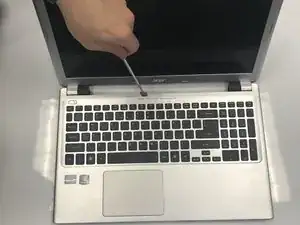Einleitung
This guide will show you step-by-step instructions for replacing the display assembly. Removing the hard drive is not necessary, step 6, for completing this task. Also, make sure the unit is powered down before performing any of the following tasks.
Werkzeuge
Ersatzteile
-
-
Flip laptop over so that the back is facing upward.
-
Push switch to the right.
-
Pull battery away from the laptop.
-
-
-
Flip laptop back over.
-
Open the laptop.
-
Wedge a prying tool between the keyboard and laptop body seam to remove keyboard.
-
-
-
Disconnect the two ribbon cables at the near left.
-
Remove six screws: ⁃ one by the left most ribbon cable connector ⁃ one mid-right center ⁃ one on the near edge left of center ⁃ three across the back
-
Use a prying tool to remove the upper cover.
-
To reassemble your device, follow these instructions in reverse order.