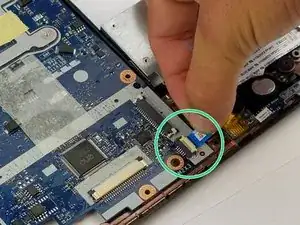Einleitung
This guide will provide the instructions needed in order to replace the motherboard.
Werkzeuge
-
-
Push the two clips outwards at the same time with your fingers. The RAM will gently pop upwards.
-
-
-
Using the Phillips #1 screwdriver, remove the screw from the Wi-Fi card.
-
Carefully remove the piece of tape to allow for more room to remove the Wi-Fi card.
-
Use the blue plastic opening tool to lift and remove the Wi-Fi card from its socket.
-
-
-
Use the blue plastic opening tool and carefully remove the connectors from the Wi-Fi card.
-
-
-
Unscrew the circled screws, a total of 17 (15 M 2x6 and 2 M 2x3), with a cross-head screwdriver.
-
-
-
Using the blue plastic opening tool, work your way around the perimeter of the laptop and remove the bottom frame.
-
-
-
Remove the green ribbon on the backside of the laptop by pulling on it lightly as shown.
-
Gently remove the back ribbon that is holding the two parts of the laptop together (found between the two parts that are being pulling apart).
-
-
-
Now completely pull apart the motherboard from the underside of the laptop by pulling on the location of the arrows.
-
-
-
Disconnect the five ribbons by pulling gently on the ribbon.
-
Unscrew the M2x3 screw.
-
Disconnect the blue connector from the motherboard.
-
Disconnect the wider white connector from the motherboard.
-
-
-
Remove the fan by unscrewing two M2x3 screws.
-
Peel the tape off the ribbon connection for easy access.
-
Use the plastic opening tool to disconnect the connector.
-
To reassemble your device, follow these instructions in reverse order.