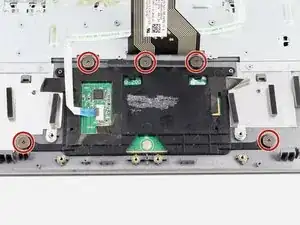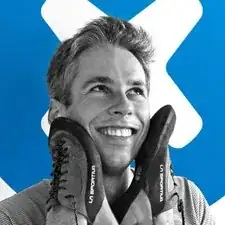Einleitung
Use this guide to replace the keyboard on your Acer Chromebook C720-2827. The keyboard is essentially built into the case, so you aren’t as much removing the keyboard as disassembling your computer and reassembling it around a new keyboard. This guide will require removal of all components, so strap in for a ride.
Werkzeuge
-
-
Remove the single 3.0mm screw securing the solid state drive using a Phillips #1 screwdriver.
-
-
-
Remove the three 6.0mm screws using the Phillips #1 screwdriver.
-
Remove the two 3.0mm screws using the Phillips #1 screwdriver.
-
-
-
Position the spudger under the switch that connects the ribbon cable to the motherboard.
-
Flick the spudger up to flip the switch up.
-
-
-
Grab the edges of each piece of circuitry that is included with the SD Card Reader and USB Port.
-
Pull each piece of circuitry out of the Chromebook and remove it from the device.
-
-
-
Pull on the blue tab of the ribbon cable to remove the ribbon cable.
-
Repeat the previous step and this step with the other ribbon cable that is attached to the SD Card Reader/USB Port.
-
-
-
Using the Phillips #1 screwdriver, remove the four 3.0mm screws.
-
Loosen the six 3.0mm CPU screws using the Phillips #1 screwdriver.
-
-
-
Grab the wire for the two pin connector.
-
Pull the wire to disconnect it from the motherboard.
-
-
-
Place the back of the spudger under the black wire that connects the wireless card to the motherboard.
-
Flick the spudger up to disconnect the cable from the motherboard.
-
-
-
Place the back of the spudger under the white coaxial antenna wire that connects the wireless card to the motherboard.
-
Flick the spudger up to disconnect the cable from the motherboard.
-
-
-
Firmly grasp the red, yellow, and white cords with two fingers.
-
Pull the cords to unplug it.
-
-
-
Position the spudger under the switch of the big ribbon cable.
-
Flick the spudger up to flip the switch up.
-
-
-
Grab the blue tab of the ribbon cable.
-
Pull on the blue tab to disconnect the ribbon cable.
-
-
-
Grab the red and black cable near the display cables, this is the cable to the other two pin connector.
-
Pull on the wire to disconnect it from the motherboard.
-
Flip the wire and the connector up to move it out of the way.
-
-
-
Position the spudger under the switch for the smaller ribbon cable.
-
Flick the spudger up to flip the smaller switch up.
-
-
-
Grab the blue tab on the ribbon cable.
-
Pull on the tab to disconnect the ribbon cable from the motherboard.
-
-
-
Position the back of the spudger at the edge of the tape that holds the display cable in.
-
Peel the tape back so it is out of the way.
-
-
-
Position the back of the spudger on the display cable.
-
Push the display cable out using the back of the spudger.
-
-
-
Lift up the CPU fan to ensure that no wires are tangled. If the black and white wires are tangles please repeat step 5.
-
Lift up the other end of the motherboard to completely remove the motherboard.
-
-
-
Remove the two 3.7 mm screws with a Phillips #1 screwdriver.
-
Remove another two 5.7mm screws with a Phillips #1 screwdriver.
-
-
-
Remove four silver 2.9 mm screws with your Phillips #1 screwdriver.
-
Lift the metal bracket from the case.
-
-
-
Remove five grey 2.5 mm screws with the Phillips #1 screwdriver.
-
Lift the trackpad from the case.
-
To reassemble your device, follow these instructions in reverse order. Be sure to reassemble onto your new keyboard!