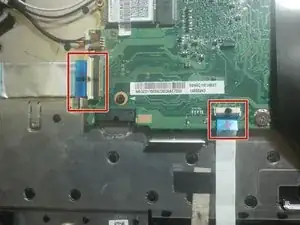Einleitung
This is a guide to replace a faulty motherboard in an Acer Chromebook CB3-431-C5EX laptop. You will need a Phillips #0 screwdriver, iFixit opening tool, Tweezers, and a Heat gun. Be cautious when removing the motherboard because of having to handle wires.
Werkzeuge
Ersatzteile
-
-
Insert a plastic opening tool into the crack between the bottom panel and the side of the computer.
-
Gently pry the panel off the computer by continuously pulling up and on the panel and moving the plastic opening tool around the crack until the panel comes off.
-
Remove the bottom panel and set it aside.
-
-
-
Remove the two 4mm Phillips #0 screws on either side of the battery pack that are securing it in place.
-
-
-
Remove the 4.7 mm screw from the Wi-Fi card using a Phillips #0 screwdriver.
-
Remove the Wi-Fi card from the laptop.
-
-
-
Lift the respective white and black tabs and slide the ribbon cables out of their connectors.
-
-
-
Remove the five 4.7 mm screws from the motherboard using a Phillips #0 screwdriver.
-
Remove the two 4.5 mm screws from the motherboard using a Phillips #0 screwdriver.
-
Gently remove motherboard from the laptop.
-
To reassemble your device, follow these instructions in reverse order.