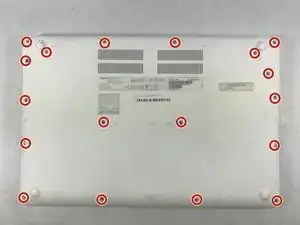Einleitung
Chromebooks traditionally have very small Solid State Drives (SSD) because most data is stored in the cloud. This particular model has a 32 GB SSD. However, if you have the need for a larger-capacity SSD, this guide will show you how to replace it.
Werkzeuge
-
-
Using the Phillips #0 Screwdriver, unscrew the single screw holding the Solid State Drive in place.
-
-
-
Pull the Solid State Drive out from the socket in the direction of the angle at which it was resting.
-
Abschluss
To reassemble your device, follow these instructions in reverse order.