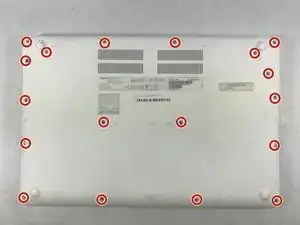Einleitung
The trackpad is one of the main inputs of a laptop; it is how the user controls the mouse and scrolling functions of the laptop. It can be suseptible to cracking or internal damage if too much pressure is applied to the part. This guide will show how to replace the trackpad if it is broken.
Werkzeuge
-
-
Using a Phillips #0 screwdriver, unscrew the screw on right side of the battery placement.
-
-
-
Using a plastic opening tool, disconnect the wires connecting the battery to the motherboard.
-
-
-
Unhook the black ribbon from the motherboard, using the opening tool to pull the hooks in the direction of the arrows.
-
Once the hooks are released, simply pull the black ribbon outward to remove it from the motherboard.
-
-
-
Using a Phillips #0 screwdriver, remove the 7 screws holding the trackpad in place.
-
The metal piece at the bottom edge of the laptop will lift off after the screws are removed.
-
-
-
Use the spudger tool to unhook the locks on both sides of the end of the white ribbon. Pull the ribbon outward away from the motherboard.
-
To reassemble your device, follow these instructions in reverse order.
2 Kommentare
How do I remove the touchpad from the backing/bracket? The replacement touchpad I bought has none of the metal bracket, and I believe I need to remove it from my old broken one.
Shawn H -
For the record I ended up having to purchase a new mounting bracket separately and affix it ($5). Hope this helps someone. I’ve done the repair but the trackpad is still not functioning. Not sure what the issue is but the swap was pretty easy.
Shawn H -