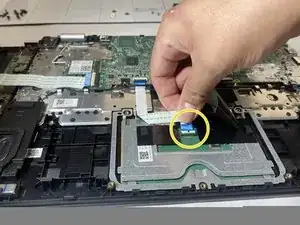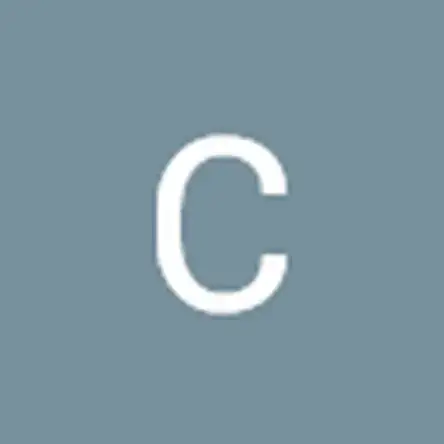Einleitung
If you are having issues with your touchpad such as your curser not moving or having trouble clicking on items then it may be time to replace it, this is your guide to doing just that.
Before starting the replacement process, make sure to shut down your laptop and drain any residual power. After doing so, continue to the replacement instructions below.
Werkzeuge
Ersatzteile
-
-
Lay the laptop with the back side up.
-
Use a Phillips #1 screwdriver to remove eleven 3 mm screws.
-
Use the opening tool to pry the back cover off gently by placing it in the seam and working your way around the perimeter.
-
-
-
Unplug the battery connector from the motherboard. (The motherboard is a group of wires in rainbow colors)
-
Use a Phillips #1 screwdriver to remove the two 3 mm screws, (one on each side of the battery), that secure it in place.
-
-
-
Remove battery from its holder by pulling it upwards from the device
-
Attempt to remove it as gently as possible to avoid damaging the Motherboard
-
-
-
Install the new battery and again use a Phillips #1 screwdriver to remove the two 3 mm screws
-
-
-
Use a Phillips #1 screwdriver to remove the three 3 mm screws that secure the touchpad.
-
Lift up the tab for the cable cord.
-
Pull out the touchpad connector.
-
-
-
Pull the left piece of tape up by prying it up with your fingers or with the screwdriver.
-
Next, pull up the other piece of tape.
-
Remove the touchpad.
-
To reassemble your device, follow these instructions in reverse order.
Ein Kommentar
Thank you, Connie Fernandez. ~Super
Super -