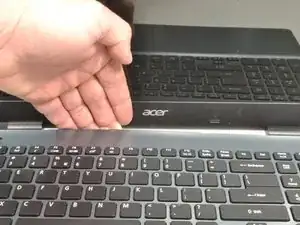Einleitung
Having connection issues with your WiFi? Is it dropping or the signal is very weak? Your WiFi card may be faulty or past it's prime. This guide will take you through the replacement of the WiFi card.
Werkzeuge
Ersatzteile
-
-
Power down the laptop prior to beginning.
-
Turn the laptop over with the battery closest to your body.
-
-
-
Insert the pointed end of a spudger into the battery release.
-
Slide the release gently all the way to the left.
-
-
-
Place your hands on each end of the battery.
-
Pull the battery towards your body to remove it.
-
-
-
Using a #0 Phillips screwdriver, remove a total of eighteen identical 8mm Phillips screws and set them aside.
-
-
-
Rotate the laptop 180 degrees so that the battery compartment is now furthest away from your body.
-
-
-
Put your fingers under the top of the keyboard assembly directly below the Acer logo.
-
Carefully pull up on the center until you hear the tabs disengage from the bottom.
-
-
-
Work your way around the seam with the plastic opening tool carefully prying the base and top cover apart.
-
-
-
When the two halves are separated, carefully lift up the front of the keyboard and touchpad assembly.
-
You will see three ribbon cables attached to the motherboard.
-
-
-
Closest to the ribbon cable on the zero insertion force (ZIF) connector is a white locking tab.
-
Carefully lift up on the locking tab with the plastic opening tool to release the ribbon cable. (Picture 2)
-
Remove the ribbon cable from the connector.
-
-
-
Closest to the ribbon cable on the ZIF connector is a black locking tab.
-
Carefully lift up on the locking tab with the plastic opening tool to release the ribbon cable. (Picture 2)
-
Remove the ribbon cable from the connector.
-
-
-
On each side of the large connector there are two white tabs.
-
Carefully push away from you with the plastic opening tool on each white tab to release the cable. (Picture 2)
-
Remove the ribbon cable from the connector.
-
-
-
Once all three ribbon cables are disconnected, lift off the top cover with the keyboard and touchpad.
-
-
-
The WiFi card is just below the fan with a white coaxial cable and a black coaxial cable attached.
-
Using ESD safe blunt nose metal tweezers, grab just behind the brass connection on the white coaxial cable attached to the WiFi card.
-
Carefully lift up and forward to disconnect the wire.
-
Repeat both procedure one and two to remove the black coaxial cable.
-
-
-
Using a #0 Phillips screwdriver, remove the 3mm screw from the upper left corner of the WiFi card.
-
-
-
Grab the upper left corner of the WiFi card with your fingers.
-
Gently pull the WiFi card away from the socket.
-
To reassemble your device, follow these instructions in reverse order.