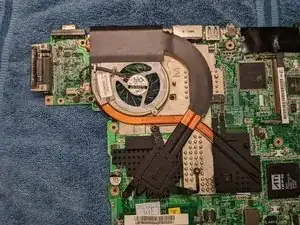Einleitung
-
-
Release the latches, then slide the battery back to remove it.
-
Release the latch and slide the optical drive out.
-
-
-
Each stick is held in by two metal clips. You may want to use a small screwdriver or a plastic spudger to release them since they're hard to reach with your finger.
-
Carefully disconnect the two antenna cables by pulling up on them with a pair of tweezers.
-
The wireless module is held in the same way as the RAM, with two clips and no screws.
-
-
-
Remove the two M2.5 x 3 screws holding the drive cage in, then pull the plastic tab to the left to unplug the drive. Lift it out.
-
If you intend to replace the drive, remove the four M3 x 4 screws.
-
-
-
Remove the 3 M2.5 x 3 screws holding the bottom case to the chassis.
-
Remove the two M2.5 x 3 screws (one per side) holding the hinge covers to the hinges. Without the screws, the covers should fall off or be easily pulled upwards.
-
Don't worry about the standoffs for the DVI port yet - we'll get to those later.
-
-
-
Push in the two latches at the back of the keyboard, then lift the keyboard from the back and gently pull it towards the screen.
-
Release the retaining clip by gently pushing the two tabs away from the connector, then pull the cable out.
-
-
-
Remove the five M2.5 x 7 screws.
-
Remove the two M2 x 4 screws. I recommend marking the screw holes with a Sharpie so you don't forget where they go, since they're different from the other five.
-
Unplug these three connectors. The ribbon cable at the bottom has no latches. Just pull it out gently.
-
Note the thermal pad on the touchpad bracket. The original ones on mine were pink, not gray; I've already replaced them in this machine.
-
-
-
Lift the top cover from the front and pull it towards you. Be gentle; this will take some fiddling, but it should come out without much force. (Picture TBA)
-
-
-
Disconnect the speaker cables and the modem cable.
-
Disconnect this ribbon cable. I would recommend unplugging it at both ends and removing it entirely.
-
The other end of the modem cable shouldn't be loose on this side of the motherboard. There's a cutout that it feeds through, since the modem is on the other side. I forgot to reconnect it the last time I had this machine apart.
-
-
-
Remove the four [CHECK QTY, ADD SIZE] screws marked by arrows on the motherboard's silkscreen. Lift the motherboard out of the bottom case. Some wiggling around may be required if it catches on any plastic parts.
-
-
-
Remove the two [ADD SIZE] screws holding the modem in, then remove the modem by lifting it upwards.
-
To reassemble the 4005WLMi, follow these instructions in reverse order, as well as the reassembly notes along the way.