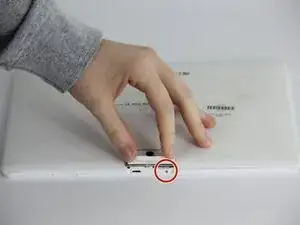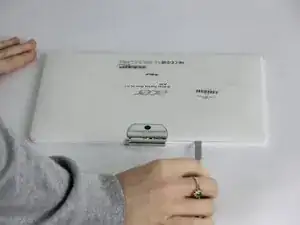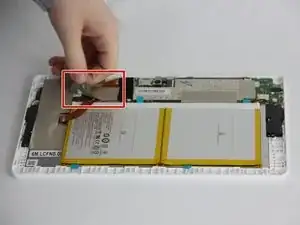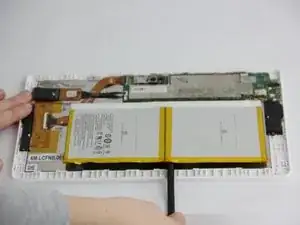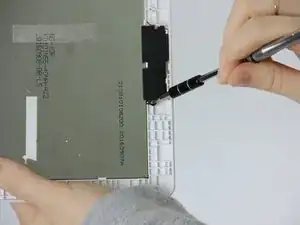Einleitung
After removing the battery, motherboard, and speakers, you can access the screen. Through the use of a Phillips #00 bit and a black plastic spudger, we will show you how to remove the screen.
Werkzeuge
-
-
Open media port cover at the top of the tablet.
-
Use the Phillips #00 screwdriver to remove the 1 mm screw.
-
-
-
Try to remove the battery by pulling on the blue tabs.
-
If unsuccessful, use the black plastic spudger to gently break the glue bonds underneath and pull up to remove the battery.
-
-
-
Starting with the 2 large connections use the plastic opening tool to gently pry on the connections and pop them out.
-
Now, disconnect the two smaller black and red cords from the motherboard.
-
-
-
Scrape away the small square sticker to reveal one small screw. Use the Phillips #00 screwdriver to remove the screw.
-
Using the same screwdriver remove the other three screws on the motherboard.
-
-
-
Using the plastic spudger gently pry the screen along the plastic clips.
-
Once at least 1/2 of the screen is unclipped slide it out of the frame using hands.
-
To reassemble your device, follow these instructions in reverse order.
11 Kommentare
nice job people!
It worked! I’m very happy
nice job
Linh Pham