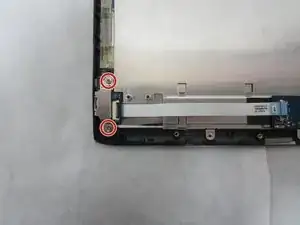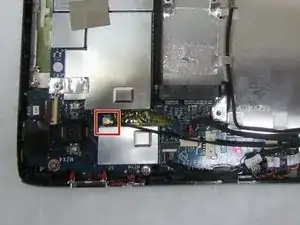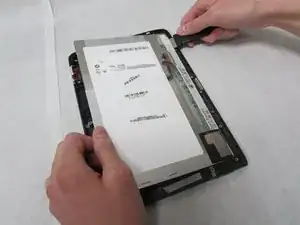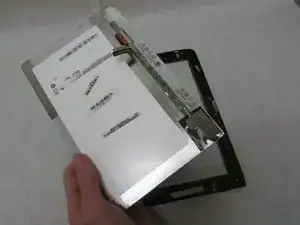Einleitung
A display shows you what is happening on your device. Without a working display, a device isn’t much use. This guide will show you how to replace the display on your Acer Iconia Tab A501.
Werkzeuge
-
-
Use a plastic opening tool to carefully separate the back cover, starting at the volume buttons.
-
Continue separating the back cover along the short side closest to the camera and around the device.
-
-
-
When separated enough, a little more than halfway around the device, the back cover will be easy to take off.
-
-
-
Use the angled tweezers to disconnect the motherboard-battery cable from the white connector in the middle of the side opposite the docking port.
-
-
-
Use a Phillips #1 screwdriver to remove the four 4.0 mm Philips head screws connecting the battery to the motherboard.
-
Take out the battery.
-
-
-
Use the plastic opening tool to flip up the locking mechanism on the motherboard connected to the folded, white ribbon cable.
-
Remove the folded, white cable.
-
-
-
Use a Phillips #1 screwdriver to unscrew the three 3.0 mm Philips head screws holding the docking port in place.
-
Remove the docking port.
-
-
-
Use the angled tweezers to disconnect the cable with red, white and green wires from the beige connector slightly in from the docking port.
-
-
-
Unscrew the 3.0 mm Phillips head screw on each speaker using a Phillips #1 screwdriver.
-
Unscrew the 4.0 mm Phillips head screw on each speaker using a Phillips #1 screwdriver.
-
-
-
Use the plastic opening tool to flip up the locking mechanism on the motherboard connected to the straight, white ribbon cable.
-
Remove the straight, white ribbon cable.
-
-
-
Use a Phillips #1 screwdriver to remove the two 4.0 mm Philips screws attaching the metal plate, USB board, and device.
-
Remove the metal plate.
-
-
-
Use the wide, flat end of the standard Spudger to disconnect the display connector from the large, metal port next to the battery space.
-
-
-
Use the flat end of the standard Spudger to disconnect the two small, rotatable connectors attached to the wireless adapter.
-
-
-
Use a Phillips #1 screwdriver to remove the two 3.0 mm Philips head screws holding the adapter down.
-
-
-
Use the wide end of the standard Spudger to take off the rotatable connector to the 3g antenna below the rear-facing camera.
-
-
-
Use the angled tweezers to disconnect the cable with red wires from the beige connector opposite the docking port.
-
-
-
Use the tweezers to remove the white touchscreen connector with multi-colored wires from the black port just below the power buttons on the motherboard.
-
-
-
Use the plastic opening tool to flip up the locking mechanism for the wide, white port for the thin, orange-brown touchscreen cable just above the charging port.
-
Remove the touchscreen board.
-
-
-
Use the angled tweezers to disconnect two microphone connectors, which are above the orange-brown touchscreen connector and next to the battery space.
-
-
-
Use the plastic opening tool to flip up the locking mechanism to the white front camera port just above the rear-facing camera.
-
Disconnect the camera cable from the motherboard.
-
-
-
Use a Phillips #1 screwdriver to unscrew the four 4.0 mm Phillips head screws holding the motherboard in place.
-
-
-
Use the Phillips #1 screwdriver to unscrew the 3.0 mm Phillips head screw holding the thin metal plate to the device near the Micro-HDMI port.
-
Use the Phillips #1 screwdriver to unscrew the 4.0 mm Phillips head screw near the orange-brown touchscreen cable.
-
-
-
Carefully insert the Jimmy between the display and the glass to break the glue seal.
-
Move the Jimmy all the way around the device.
-
-
-
Continue moving the Jimmy around the device until the glue no longer holds the display in place.
-
Remove the display.
-
To reassemble your device, follow these instructions in reverse order.