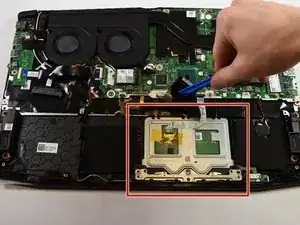Einleitung
Use this guide to replace the TouchPad in the Acer Nitro 5 Acer Nitro 5 AN515-53-55G9. This laptop has a track pad that can be replaced if damaged or broken.
Werkzeuge
-
-
Flip the laptop upside down so that the bottom is facing up.
-
Identify the RAM tray on the bottom of the laptop.
-
-
-
Use the Phillips #0 screwdriver to remove the 9mm screw in the bottom left corner of the RAM tray covering.
-
Remove the RAM tray cover by prying up with a spudger.
-
-
-
Identify the Hard Drive tray to the left side of the laptop.
-
Remove screw with a #0 Philips screwdriver.
-
Lift up the Slot covering using a spunger.
-
-
-
Use the Phillips #0 screwdriver to remove the 9mm screws holding the back cover in place.
-
Remove the screws from the hard drive and remove it from the device.
-
-
-
Removing the back shell of the computer and it will look like this.
-
The battery for the device is located at the bottom middle of the laptop at this orientation.
-
-
-
Locate the connector of the battery to the motherboard.
-
Using your fingers, slide out the connector.
-
-
-
Locate the Touchpad in the lower middle of the device.
-
Locate and remove the 4mm screws that hold the Touchpad in place.
-
-
-
Locate the Touchpad's connector.
-
Use a plastic spudger to pry up the small plastic clip on the connector port.
-
Gently pull the cable out of the port.
-
To reassemble your device, follow these instructions in reverse order.
2 Kommentare
And where can I find the track pad replacement? Thanks.
You can purchase replacement trackpads online, on eBay or Amazon or many other places by simply Google searching “Acer Nitro 5 Touchpad Part”