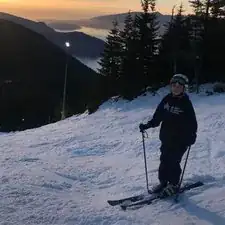Einleitung
If your Acer Predator 17 G9-721 trackpad is unresponsive or broken, you may need to take it out and replace it. If the touchpad could potentially be disabled, restart your computer by holding the "Fn" key and press the "F7" key at the same time. If this still does not resolve the issue, use this guide to replace your trackpad.
Werkzeuge
-
-
The service panel can be located on the bottom of the device. It is shown here as the panel located in the middle of the device, going from the upper vents to the bottom of the device.
-
-
-
Loosen the two Phillips #0 screws.
-
Pull up slightly on the top of the panel to help fully separate the screws from the rest of the device.
-
-
-
Remove the nine 4.5 mm Phillips #0 screws from the panel.
-
Remove four 14 mm Phillips #0 screws.
-
Remove six 7 mm Phillips #0 screws.
-
-
-
Slide the "unlock" slider up located to the right of the service panel and pull the disc tray out.
-
-
-
Remove the connector by flipping the black lock bar up and removing the pulling it out.
-
Peel back the tape from the metal button assembly on the bottom and the tape connecting the trackpad to the device at the top.
-
To reassemble your device, follow these instructions in reverse order.