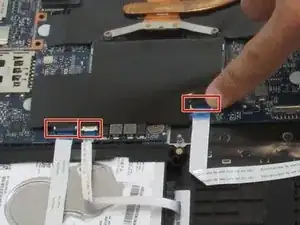Einleitung
The main component of the Acer Spin 3 SP315-51-757C is the motherboard, since it is the central piece of the computer than connects all other parts. A faulty motherboard can be the cause of a large number of problems. Replacing your motherboard should only be your last resort if no other guides fix your computer’s issue.
Werkzeuge
Ersatzteile
-
-
Using either your hands or a pair of tweezers, carefully pull the battery's cable out of its motherboard port.
-
-
-
Using your hands, lift up on the battery from its slot, and carefully slide it away from you before fully lifting it out of the case.
-
-
-
Lift the three black tabs to release the cable connectors.
-
After the tabs are lifted, the white cables with blue ends can be pulled out of their slots.
-
-
-
Remove the single Phillips #0 screw.
-
Unplug the speaker cable.
-
Unplug the secondary speaker cable.
-
-
-
Use a Phillips #0 screwdriver to remove four screws from the heat sink.
-
Carefully slide the motherboard from under the heat sink (it is easiest to slide the motherboard to the right).
-
To reassemble your device, follow these instructions in reverse order.