Einleitung
The Solid State Drive is used to store data, including pictures, music, videos, text, documents and files created or downloaded. it is also responsible for storing operating systems and software programs. If your computer is making strange clicking or humming noises, continually crashing programs or showing error messages you need to replace your Solid State Drive . This guide will show you how to replace your hard drive
Werkzeuge
-
-
Use a Phillips #1 screwdriver to remove the thirteen 6.5mm screws that secure the back cover.
-
-
-
Use a plastic opening tool to gently separate the back cover from the laptop. A snapping sound will be heard as a signal that the clips are being disengaged.
-
-
-
Use your hand to carefully pull out the wiring harness from its port that is located between the battery and the motherboard.
-
Remove the battery from the case.
-
-
-
Using a Phillips #1 screwdriver, remove the one 4mm screw that secures the Solid State Drive.
-
-
-
Use your hand to pull out the Solid State Drive from the motherboard.
-
You will be pulling the solid state drive out to the left, as it will be connected to the port on the motherboard on its right side. This is opposite the direction that the pictures depict it.
-
To reassemble your device, follow these instructions in reverse order.
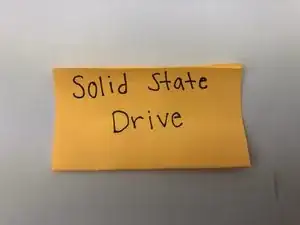


















Why should the user turn off the laptop? Also, be sure to proofread carefully for end punctuation.
Alex Watkins -