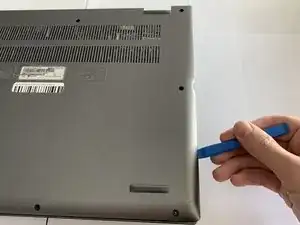Einleitung
If the device is overheating or a heat warning is being displayed on the screen, you should consider using this guide to replace the cooling fans.
It is important to have a properly functioning fan to ensure your laptop runs efficiently, as it provides cooling to the laptop, especially during periods of high usage. If the fan is blocked or not properly running, you will notice that the fan is not sufficiently cooling the laptop.
A cause of poor fan performance could be due to a blockage caused by dust or other debris. It is possible to try and remove the dust using a dust blower.
Always remember to power down the device before beginning replacement.
Werkzeuge
-
-
Remove the eleven 6.5 mm screws that secure the back case using a Phillips #1 screwdriver.
-
-
-
Grip the battery cable on both sides with your fingertips and gently pull it away from the port.
-
-
-
Remove the two 3.5 mm screws that secure the battery using a Phillips #00 screwdriver (PH00 bit).
-
-
-
Carefully place your fingers under the plastic lip where the screws were removed.
-
Lift upwards to remove the battery.
-
-
-
Grip the cord that connects the fan to the motherboard and gently pull out to disconnect the cable from the connector.
-
-
-
Remove the 3.5 mm screw connecting the fan to the computer using a Phillips #00 screwdriver (PH00 bit).
-
To reassemble your device, follow these instructions in reverse order.
Ein Kommentar
is there any way for you to do a screen replacement guild for the Acer Spin 5 SP515-51GN-807G ?