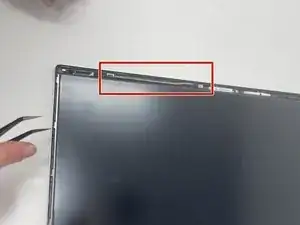Einleitung
Acer Swift 3 2022 Model Number: N20C12
If your screen is cracked, doesn't turn on, or has any other issues, use this guide to help replace the screen. The screen is the piece of hardware that displays the graphics. Before attempting to replace it, try restarting your computer. Broken screens are a nightmare for anyone. Sending them in can put you in an unnecessary predicament, so fix it at home with the simple steps below. For more information view our troubleshooting page.
Problem: You can only do it once.
Werkzeuge
-
-
Use the iFixit opening tool to pry open the back of the device.
-
Remove the bottom cover from the laptop.
-
-
-
Remove the four 4.5 mm screws on the metal plates located on the top left and right hand corner using the JIS #1 screwdriver.
-
Flip up the metal plates.
-
-
-
Open computer to a 90 degree angle by lifting the keyboard and sliding it out.
-
Place keyboard to the side so the screen is face up and the only thing in front of you.
-
-
-
Insert the spudger between the computer screen and the black bezel.
-
Slide around the whole perimeter of screen.
-
Peel the bezel off.
-
-
-
Using the curved, fine-tipped tweezers, unstick the tape from the top of the case.
-
Once the tape is unstuck, pinch it with the tweezers and pull in the opposite direction.
-
Repeat on the other side.
-
To reassemble your device, follow these instructions in reverse order.